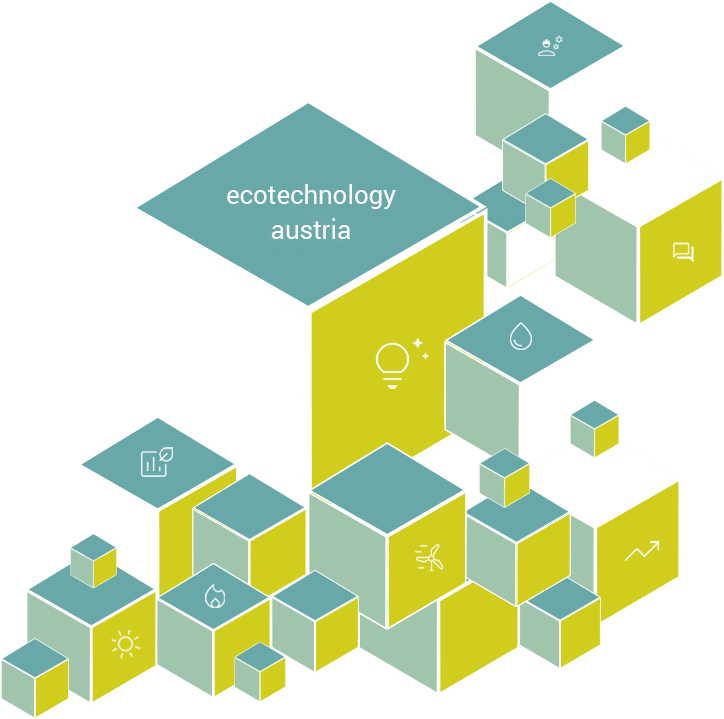The program is available as a supplement to the already extensively developed configuration tool PHPP.designPH is available in connection with PHPP 8, data can easily be exported within the programs. With designPH the advantages of the latest version of PHPP can be used even more comfortably. After entering the data, the thermal building envelope or shading situations are automatically recorded and thus immediately show an optimization potential. The input of geometric data is thus greatly simplified by pre-planning with designPH. The energy reference area and the thermal building envelope are automatically recorded in the SketchUp plug-in, but can also be edited if necessary.

In the integrated database of the designPH program, climate data as well as available construction components are stored, more realistic assumptions regarding the energy indicators of the building are thus possible. The U-value of transparent elements can be supplemented manually. Furthermore, heat bridges and their effects on the energy performance of the building can be quickly identified.
The most important functions of designPH include::
- Energy reference area and thermal building envelope are automatically recorded
- A U-value can be assigned to all opaque and transparent components
- Heat bridges are defined, the dimensions of which are transferred to the PHPP
Database with passive house components is integrated into designPH - Protrusion and obscuration are recognized
- Various climatic data can be selected in advance
- Geometry data can be directly exported to PHPP 8